Johannesburg, 27 Oct 2016
If your job requires you to sit at a desk behind a computer or laptop, this article is for you. We all know that we have to sit properly, a certain distance from your screen and type at a specific angle. It sometimes seems impossible to have an ergonomic workstation due to space and financial restrictions. However, by adapting to your environment and making changes you will realise the drastic effect it can have on your life. After all, you probably spend more time in your office than out of it.
ASUS South Africa decided to get the insights of various industry experts to share some practical tips and tricks for computer users (even those who don't use ASUS products):
1. Eyes and viewpoints
First and foremost, if you wear glasses or have glasses to wear behind a computer screen, wear them! Often we sit behind our screens for long periods of time causing us to blink less which leads too dry, itchy and scratchy eyes that feel like raisins.
Try to position yourself between 40 and 76 centimetres away from your screen (most users find it most comfortable to sit between 50 and 65 centimetres). Among many things this will help your eyes maintain their blink rate.
When positioning the monitor or screen, set it up on your eye level or slightly below your horizontal eye level. This can be done by purchasing an ergonomic stand. Alternatively, you could improvise and use phone books or reams of paper. Just make sure that the surface is stable and strong enough.
Pay special attention to the surrounding areas of your monitor or table, avoid spaces closes to windows and bright lights as this may cause distracting reflections and additional strain on your eyes.
"Not only are we more dependent on electronic devices but technology can also improve your quality in front of such a device. Anti-reflective lens coatings have been tried and tested and research shows that it can help to eliminate up to 80% of eyestrain and fatigue. Optometrists make use of the newest lens technology to ensure clear and comfortable vision in front of electronic devices", says Carina Janzen, Optometrist from De Jongh Optometry in Pretoria East.
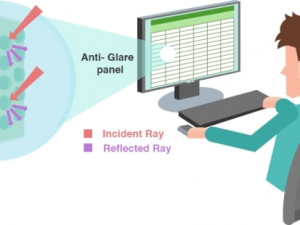
2. Seating and posture
The chair that you sit on is just as important as the computer you use. When purchasing a new chair, always make sure that it is fully adjustable to ensure the support that you require. "It is important that the chair is the correct height relative to the desk", comments Tracey Palay from Ergotherapy. If purchasing a new chair is not an option, you could look at using an inflatable pillow or a towel roll which should provide you with lower back support when placed behind your lower back against the chair.
Position yourself behind your computer in such a way that your spine is able to align with a neutral posture (forward curve in the lower back and forward tilted pelvis), try to avoid leaning forward. Allow your shoulders to be relaxed and not hunched or rounded and your feet resting on the floor/ foot rest. Your elbows have to be close to your body (put away your wings), the ideal position for them is at a 90^0 bent angle with your wrists and hands remaining straight, forearms resting on the table (not the wrists). Avoid bending the wrists backwards too far when working on your keyboard and mouse.
It is important to consider your posture, as your body adapts to the position you spend your working day in and can have an effect on your wrists, elbows, shoulders, neck, upper back, lower back, gluteal area and lower limbs. Frequent positional changes are key to prevent adverse health effects and muscular weakness.
The therapists from Therapy In Action have been working in the physical therapy and occupational therapy industry for over 20 years and recommend that computer users pay special attention to the position of their upper back and neck, as poor posture can lead to trigger points, muscle imbalances and lack of stability, which can cause headaches, neck and shoulder pain. "We have noticed over the past year alone an increase of 8% in people complaining about neck tension headaches and upper back pain due to poor ergonomics", Liezet Basson, Partner and Senior Occupational Therapist with Therapy in Action added.
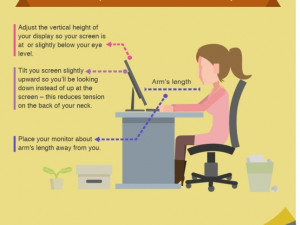
3. Sitting vs standing
"Recent studies have shown that standing while working on your computer, has major health benefits. Standing facilitates a decrease in fatigue and musculoskeletal discomfort, especially in overweight office workers. The research has also shown benefits in heart function and blood sugar levels. Weakness and muscle imbalances develop according to your prolonged preferred postures, which can lead to discomfort and pain due to lack of optimal stability. Standing for the entire work day might also have some negative effects on your health, thus a healthy balance between sitting and standing is ideal where possible", added Therapy In Action.
4. Regular breaks
It is recommended that breaks are taken every 30 minutes but sometimes it isn't practical. Try to take your eyes off of the screen and let them rest on another focal point in the distance, like a watercooler in the office or the trees outside your window. If you're able to get up from your desk try to walk around stretching you back, arms, neck, shoulders and legs at least once every hour or two as this will get the blood flowing again.
As with almost all aspects in life, there are various Apps that can be downloaded to remind you to take regular breaks. On Android there are a few apps like Take-a-Break or Water Drink Reminder.
Setting up an ergonomically friendly workspace is of benefit to the employee and employer, by reducing ergonomic risk factors costs can be reduced over time and employee productivity should increase. This will also show employees that their employers value their health and safety.
Yolandi Venter, ASUS' Marketing Manager for System Products focusing on Sub-Saharan Africa, said that ASUS has a variety of products available which accommodate ergonomic needs. "Recently ASUS announced the ZenBook Flip UX360 and UX560 which feature a gently backlit keyboard with full size keys and long key travel for comfortable typing in any lighting condition. The large glass-coated touch pad allows smooth and accurate navigation", Venter added.
"All of our models come with some sort of ergonomic design. For example, all models come standard with ICeCool which keeps the palm rest of laptops and notebooks cooler than your body temperature", said Werner Joubert, Product Head (ACZA). "ASUS Monitors come standard with Eye Care technology which smartly adjusts the computer screen brightness based on the environment you are in. These monitors are designed to prevent symptoms of CVS (Computer Vision Syndrome). Symptoms include Headaches, Burning Eyes, Red Eyes, Eyes Strain and Fatigue, should you, a colleague or an employee have these symptoms its highly recommend to seek medical attention. Furthermore, the Monitors have Low Blue Light, are Flicker-Free, have Anti-Glare and are designed to meet ergonomic requirements", Joubert added.
ASUS South Africa would like to thank De Jongh Optometry, Therapy In Action and Ergotherapy for assisting in the construction of this story.
Share