A few years ago, Microsoft started designing and building its own mobile hybrid device, combining properties of both the tablet and notebook into a single product. The first generation of these Surface devices, launched in 2012, was primarily tablet-based with some notebook functionality on the side. Two generations later, Microsoft completely reversed its design philosophy by introducing the 12-inch Surface Pro 3, a tablet which the company claims can replace your notebook.
To investigate this claim, and examine how this new approach works out for business users, we thoroughly tested the new Surface Pro 3. Although the device itself isn't officially available in SA yet, and it is still unknown when it will be, we got to work with it for a full week. We used the Surface Pro 3 for everyday office activities like browsing, communicating, editing documents, presentations and spreadsheets. Also, we benchmarked and measured the performance and quality of its hardware and battery using industry-standard tools and software.

The device we used for this comprehensive review was pre-installed with Windows 8.1 Pro and featured the Intel Core i5 processor with 4GB of RAM and 128GB of SSD storage. We not only compared the Surface Pro 3 with its predecessor, but also with similar devices of competitive brands. Despite the fact that by default the keyboard isn't included with the Surface Pro 3, we decided to review it including this optional accessory, mainly so we could compare it with other devices.
Look and feel
When holding the Surface Pro 3 for the first time, the immediate impression is that it is quite a lot bigger than the first and second (10-inch) Surface models. The unconventional 3:2 aspect ratio of the new Surface Pro 3 screen makes it a bit more square-shaped than its 16:9 predecessors, which weren't as successful as Microsoft had hoped. Nonetheless, it has a good feel in the hand. It is also noticeably thinner (9.1mm) and lighter (800g) than the Surface 1 and 2. With the optional Type Cover 2 keyboard included, the weight totals 1.1kg.
The Surface Pro 3 features a solid magnesium casing that should easily survive the roughest office days or business trips. The screen can be tilted to whatever angle is preferred, just like a regular notebook, by adjusting the characteristic kickstand on the back of the device. This is a big improvement over the previous Surface models that only offered one or two positions to choose from. The fact that you can now define your own optimal angle emphasises Microsoft's philosophy that the Surface Pro 3 is a device to be placed on a surface instead of being held in your hands.

Microsoft decided to include a stylus called the Surface Pen. It uses Bluetooth technology, runs on two AAA-batteries and can be used for writing, drawing or taking notes. It's got three buttons, of which the one on top acts as a start button for the pre-installed OneNote app. This way, you can easily start taking notes during meetings. The other two buttons function as the left and right mouse buttons. The Surface Pen also works seamlessly with the popular Evernote software.
The Surface Pen is a nice extra, but the device works just as well without it. Only those business users who miss the good old days of the pen will understand its added value and keep using it after the first few weeks.
Where is the keyboard?

Instead of including a pen with the Surface Pro 3, it would have made a lot more sense if Microsoft had included the Type Cover 2 keyboard. Especially since Microsoft's accompanying slogan for the Surface Pro 3 is: "The tablet that can replace your notebook". Of course, including it would have increased the price even more, so from a marketing perspective not a good move, we get that.
However, from the end-user point of view, it doesn't make sense at all. It seems Microsoft still has difficulties getting into the shoes of users. Without the optional and overpriced Type Cover 2 keyboard, the Surface Pro 3 loses most of its charms and feels incomplete. This is especially the case for business users, since Microsoft traditionally presents its Surface hardware as productivity enhancing and supporting devices.
To make things even weirder, the included Surface Pen actually requires the optional Type Cover 2 accessory to be stored and attached to the device itself. The logic behind all of this completely eludes us.
Ok, enough about the fact that, we feel the Type Cover should have been part of the package. In defence of its high price (R1 700): it is super-thin (5mm), very light (255g), well-crafted and uses backlit keys so you can keep working in the dark even during power outages. The Type Cover 2 also works with a useful magnetic locking mechanism, houses an accelerometer and also functions as a screen protector. Previous Surface keyboards can also be used with the new Surface Pro 3 device. They don't fit as perfectly as the newest Type Covers, but they do save you quite some money. Vice versa, this new Type Cover is also backwards compatible with older Surface 1 and 2 devices.
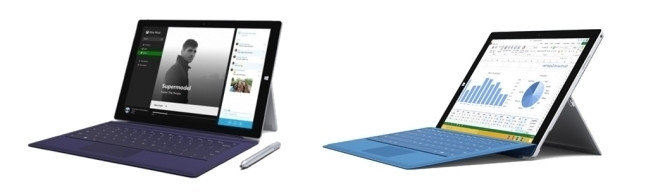
The Type Cover 2 can be used in two modes; completely flat on a surface or slightly tilted. However, when put in the slightly tilted mode, it does tend to bend a little during frenetic typing. In addition, the Type Cover 2 might not be the ideal keyboard for producing large documents because of the low profile of the keys. On the other hand, the short key travel is found to be essential for fast typing by others. Because typing comfort differs from person to person, it's a good idea to try the Type Cover keyboard out before reaching for your wallet.
The Type Cover 2 touchpad has been slightly improved. It now houses two physical buttons underneath the surface of the touchpad, providing tactile feedback which the previous versions lacked. As with the keyboard, the touchpad works quite well for shorter periods of time. The alternative is connecting an external mouse via USB or Bluetooth.
Connectivity and versatility
The Surface Pro 3 features minimal connectivity options, although the most important ones are included. On the left side there is a combined audio in/out connector and volume control. On the right side there is just one USB (3.0) port to connect accessories like an external mouse, keyboard or hard drive.
Only those business users who miss the good old days of the pen will keep using the Surface Pen after the first few weeks.
Business users who work with a multitude of USB-devices should definitely buy a USB-hub with the Surface Pro 3. There's also a mini display port on the right side to hook it up to an external screen or projector for presentation purposes. At the back of the Surface Pro 3 there is a micro-SD slot for easy transfer of documents or images.
Just as with the Surface Pro 2, an optional docking station is available if you need enhanced connectivity and you have the cash to spare (R2 400). This optional accessory will add five USB ports and a gigabit network connector to efficiently hook it up to the corporate network. Unfortunately, the Surface 2 docking station isn't compatible with the Surface Pro 3.

Besides the fact that the Surface Pro 3 has a limited set of connectors, it's also minimalistic in its versatility. Since there is no GPS receiver built in, it's not particularly good at navigation. There is a digital compass on board, but that doesn't help much. It also has a TPM-chip (Trusted Platform Module) built in for enhanced enterprise security. This feature is only useful when your system administrator or IT department actively supports this technology. The Surface Pro 3 houses a 5MP front camera that is good enough for high-definition video conferencing with your colleagues. The 5MP rear camera can shoot decent photos and video, although the quality rapidly decreases in low-light situations.
Hardware and performance
The Surface Pro 3 is available in five different configurations. The cheapest version sets you back approximately R13 000 and includes an Intel Core i3-4020Y processor, 4GB RAM and a meagre 64GB of SSD storage. Because this is excluding the operating system, it leaves you with only 37GB of available free disk space for software, photos and documents. The most expensive version of the Surface Pro 3 costs approximately R29 000 and features an Intel Core i7-4650U processor, 8GB RAM and a 512GB SSD drive that leaves you with 451GB of available storage.
To measure the performance of our Intel Core i5 version of the Surface Pro 3 we used a benchmark tool called Cinebench. This piece of software measures the maximum real-world performance of the processor and graphics card, by simulating common tasks performed by both business users and consumers. It is free to download and runs on the Windows and Mac OS X operating system. Cinebench showed us that our review model easily outperformed both the Surface 1 and 2 devices. It was also considerably faster than similar Intel Core i5-equipped devices like the Sony Vaio Pro 13 and Samsung ATIV Tab 7. Only the 11-inch Apple Macbook Air (2014 model) and the 13-inch Lenovo Yoga Pro 2 (Intel Core i7) performed slightly better.

Our second benchmark test used a number of home-made scripts to simulate typical office use like browsing, mailing, working with documents, presentations and spreadsheets. In addition, this second test also takes the performance of the RAM and SSD drive into account. Again the 13-inch Lenovo Yoga Pro 2, only available with an Intel Core i7 processor, outperforms the Surface Pro 3 because of its faster processor. In its turn, the Surface Pro 3 structurally proves to be a better performer than the 11" Macbook Air, Sony Vaio Pro 13 and Samsung ATIV Tab 7 in this specific test. Even the most demanding business users will find that the Surface Pro 3 has enough muscle to handle the biggest Word documents, PowerPoint presentations or Excel spreadsheets with ease.
During these benchmark tests, we noticed the Surface Pro 3 can really heat up when stressed for longer periods of time. At some point, we measured the right side of the device reached a temperature of 41^0C. This is where the active heat fan of the Surface Pro 3 is positioned. At these temperatures, the heat fan makes an annoyingly loud sound and the performance of the Surface Pro 3 in general is noticeably throttled down to keep it from generating even more heat ? exactly like a conventional notebook would handle this situation. The good news is, when using the Surface Pro 3 primarily for home and office use, this scenario is unlikely to occur. It was only when our benchmark software artificially stressed the hardware to its max.
The screen
Microsoft chose to outfit the new Surface Pro 3 with a super high-resolution touchscreen that can display 2 160 x 1 440 pixels. In combination with the 12-inch screen size, this breaks down to 216 pixels per inch. This pixel density is roughly comparable to that of a 15.4-inch Retina Macbook Pro. As a result of these high-end specs, the Surface Pro 3 is able to display some really sharp and crisp-looking images, documents, presentations and spreadsheets.
Because of the unorthodox 3:2 screen aspect ratio, you get quite a lot of extra vertical space. This becomes even more obvious when browsing or using specific office applications like Word, Outlook, PowerPoint or Excel. The screen is able to display more information so there is less need to scroll up or down. Unfortunately, there is also a drawback to the unconventional aspect ratio. Since modern movies are displayed in a 16:9 screen ratio, the Surface will show black bars at the bottom and top of the movie. Hard working, serious business users that don't have time to watch a movie will, however, not be bothered by this.

Microsoft has also designed the screen of the Surface Pro 3 in such a way that ambient reflected light is reduced as much as possible. To check that claim, we compared the screen of the Surface Pro 3 with that of similar devices but were unable to observe significant improvement. Despite this, the Surface Pro 3 is well-suited to be used in an environment with typical office lighting. Because the Surface Pro 3 has a built-in ambient light sensor, it adjusts the screen brightness automatically to improve readability in bright situations as much as it can or to reduce energy consumption in low-light offices.
By using a specialised colorimeter, we were able to accurately measure the screen brightness and contrast. The brightness produced by the Surface Pro 3 was unable to impress us. Similar devices like the Lenovo Yoga Pro 2, Samsung's ATIV Tab 7, Sony's Vaio Pro 13 and even the Surface Pro 2 performed better on this aspect. This means if you plan to use the device mainly outdoors in sunny situations, you should consider other devices.
Without the optional, and overpriced, Type Cover 2 keyboard, the Surface Pro 3 loses most of its charms and feels incomplete.
The contrast of a screen defines how lively colours are displayed. In that department, the Surface Pro 3 performs as well as we would expect from a regular notebook, not excellent and not terrible. The Sony's Vaio Pro 13 can display a significant better contrast than the Surface Pro 3 while the 11-inch Apple Macbook Air 2014, Lenovo Yoga 2 Pro and Samsung's ATIV Tab 7 display less contrast than the Surface Pro 3.
Battery life
Battery life is a key consideration for business users. Longer battery life means less dependency on a power source or charger. Microsoft's new Surface Pro 3 is equipped the same 42Wh capacity battery installed in the Surface Pro 2. However, because the Surface Pro 3 has a bigger screen with more pixels to supply with energy, it wasn't that difficult to do the maths and predict this would negatively affect battery life.

Microsoft claims that a fully charged Surface Pro 3 can be used to browse the Internet for a full nine hours straight without having to hook it up to a power source. According to our test, which aims to drain the battery as fast as possible using typical office activities, it can only survive without power for 7.5 hours. For a device with a 12-inch screen and a very high resolution, that's not a bad score at all. Since a typical day at the office also includes at least one (lunch) break, we expect the Surface Pro 3 to get through the workday and still have some energy left for possible overtime.
Apple's 2014 11-inch Macbook Air (11 hours) and Sony's Vaio Pro 13 (8.5 hours) lasted longer than the Surface Pro 3, but also have fewer pixels to manage. Samsung's ATIV Tab 7 also has a lower resolution but, nevertheless, lasted only seven hours in our test. Lenovo's Yoga 2 Pro only lasted for 6.5 hours but, in its defence, has a lot more (3 200 x 1 800) pixels to supply with energy.
Verdict
So, can Microsoft's new Surface Pro 3 tablet replace your notebook? Yes, it definitely can, but only in combination with the optional Type Cover accessory. Without it, the Surface Pro 3 is nothing more than a keyboardless notebook and a mediocre tablet at best.
When equipped with the Type Cover keyboard, the Surface Pro 3 transforms into an extremely thin and light notebook, disguised as a tablet. Without it, the Surface Pro 3 is nothing more than a keyboardless notebook and a mediocre tablet at best.
When equipped with the Type Cover keyboard, the Surface Pro 3 transforms into an extremely thin and light notebook, disguised as a tablet. It is well built and offers a unique, high-resolution touchscreen that will prove valuable when deployed in (productive) business situations. Movie lovers should steer clear from the Surface Pro 3 though. Performance and battery life will also prove more than sufficient for demanding business users while the kickstand on the back ensures it can be positioned at any angle, making it very versatile.
Share